Manual Flight Entry
Logging your flights is fast and intuitive thanks to a flexible, easy-to-use interface and multiple options.
Smart flight form – Add flights manually with guided fields. ⬇️
ADS-B import – Upload data directly from supported ADS-B sources.
Airline scheduling import – Import files from your company roster.
Mobile app entry – Record flights on the go directly from your phone.
💡Tip: Always consult your national aviation authority or flight school for local rules and interpretations, especially when converting or validating licenses.
Using the Flight Form
Tap the + button on the main screen to open the flight form.
Enter the date, location, and block time.
Select the aircraft or simulator from your database.
Night time is calculated automatically based on your block entries.
Multi-Pilot Flights
When a multi-pilot aircraft is selected, the PF/PM toggle appears automatically:
Set your role as Pilot Flying (PF) or Pilot Monitoring (PM).
The app automatically assigns the correct number of takeoffs and landings and updates your totals with PF/PM tags.
Mobile App Interface
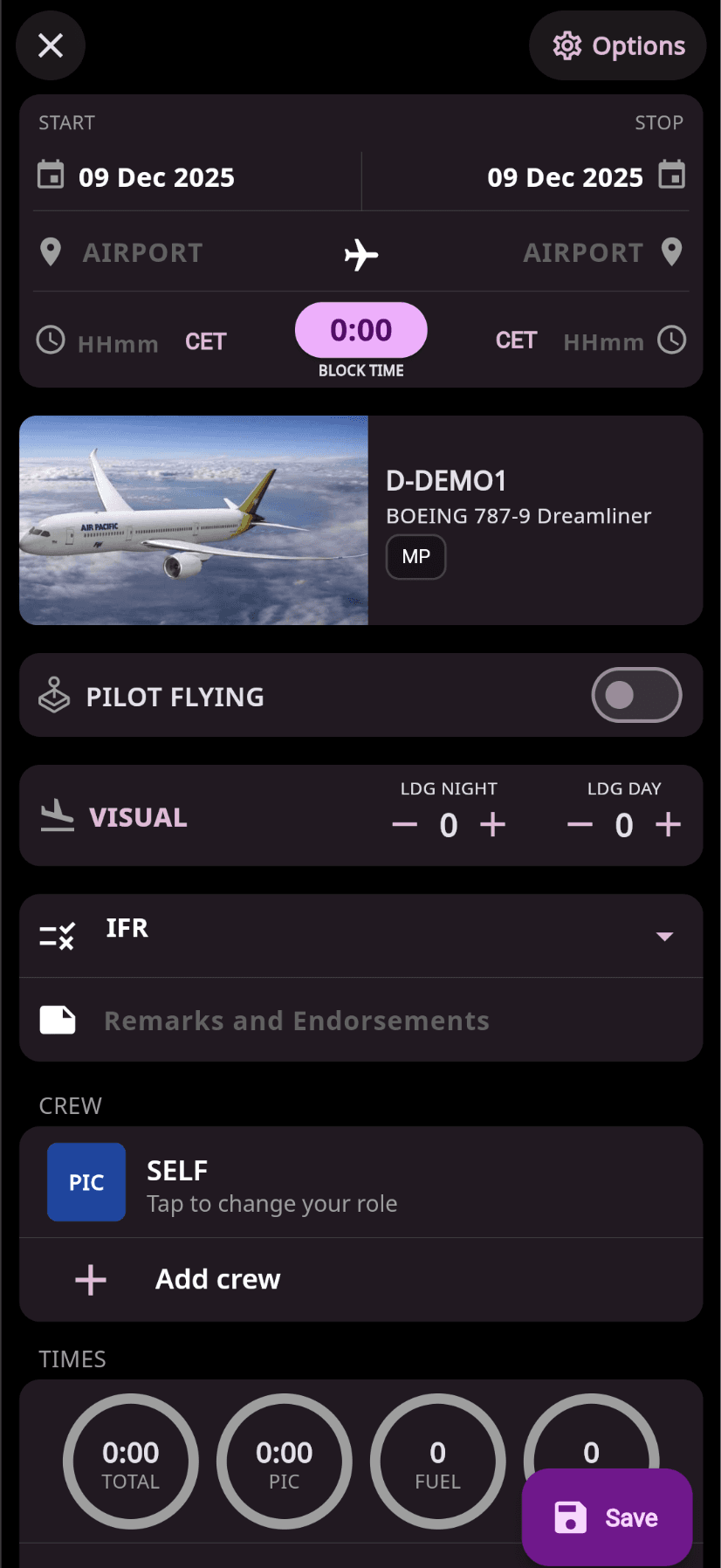
Web App Interface
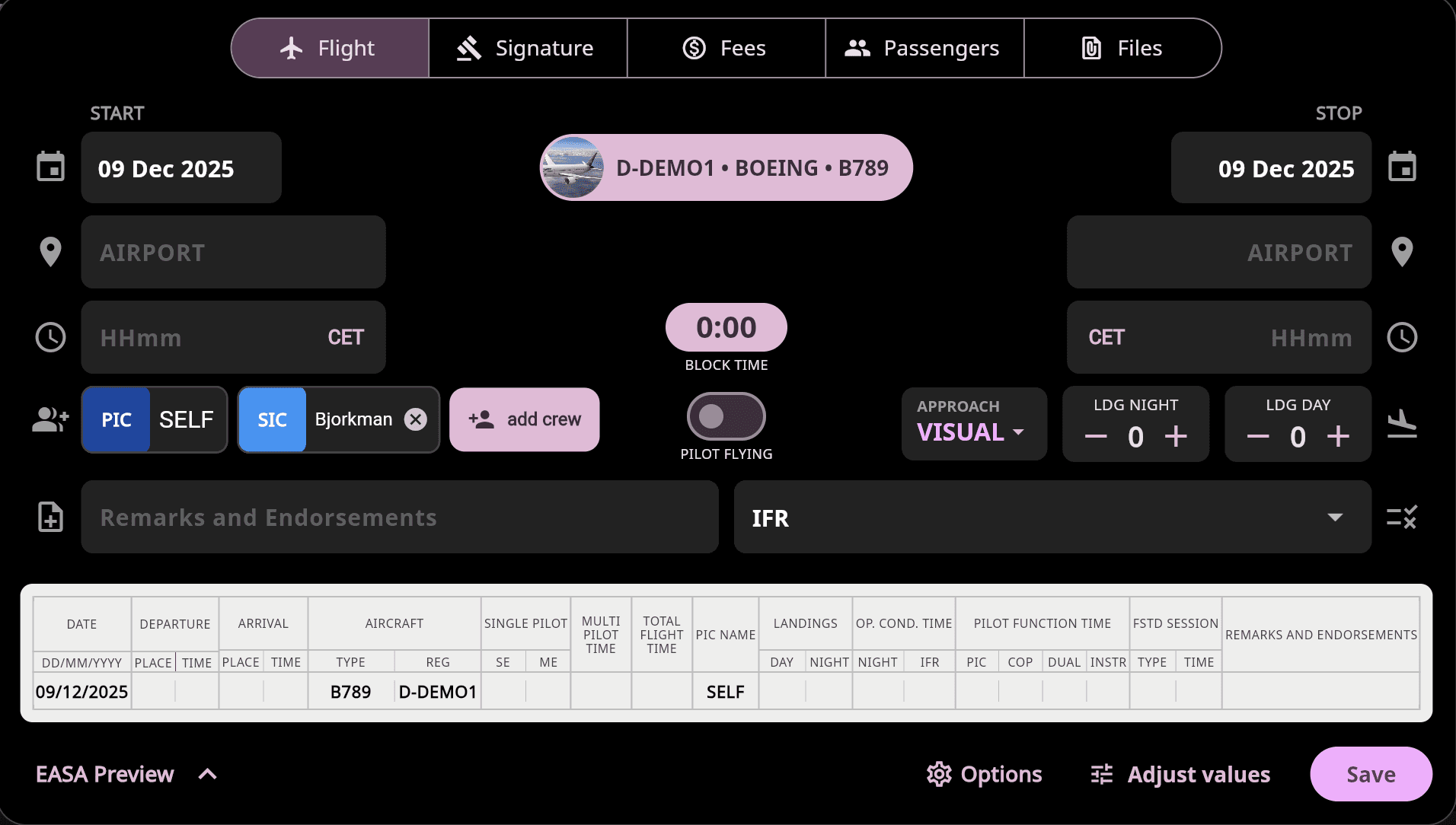
⚙️ Add Option Fields in the Flight Form
The ⚙️ Options tab in the flight form lets you include additional details in your flight entry, such as:
Flight number
Airport
Personal remark
TAGs – classify flights by aircraft, weather, training purpose, or any other criteria
Enable Optional Fields in the Settings
If you want to log more data than the standard flight form provides, you can enable additional fields in App Settings:
Takeoffs
Duty time
Flight time
You can also create custom fields to track parameters such as fuel consumption, number of passengers, or any other operational details important to you.
What Else Can Be Logged in the Form
Digital signature – Have your instructor or captain sign directly on your phone or tablet.
Setup fee – Record expenses such as airport fees, fuel, hotel, or taxi.
Passengers – Add passengers from your contact list.
Uploads – Attach documents such as GPX/KML tracks, invoices, or other files.
Touch & Go – Tap Add airport to log multiple airports within the same flight.
⚠️ You can adjust any entered values later using the Adjust values function.
Logging Duty Time
Duty Time represents the total time a crew member is on duty—from reporting until release.
(Note: This is usually not part of a standard pilot logbook but is relevant for duty/rest rules and fatigue management.)
To log duty time:
Enable Duty Time in App Settings.
Add duty time during a flight entry.
To log duty only, tap +, select Duty, and complete the duty form.

