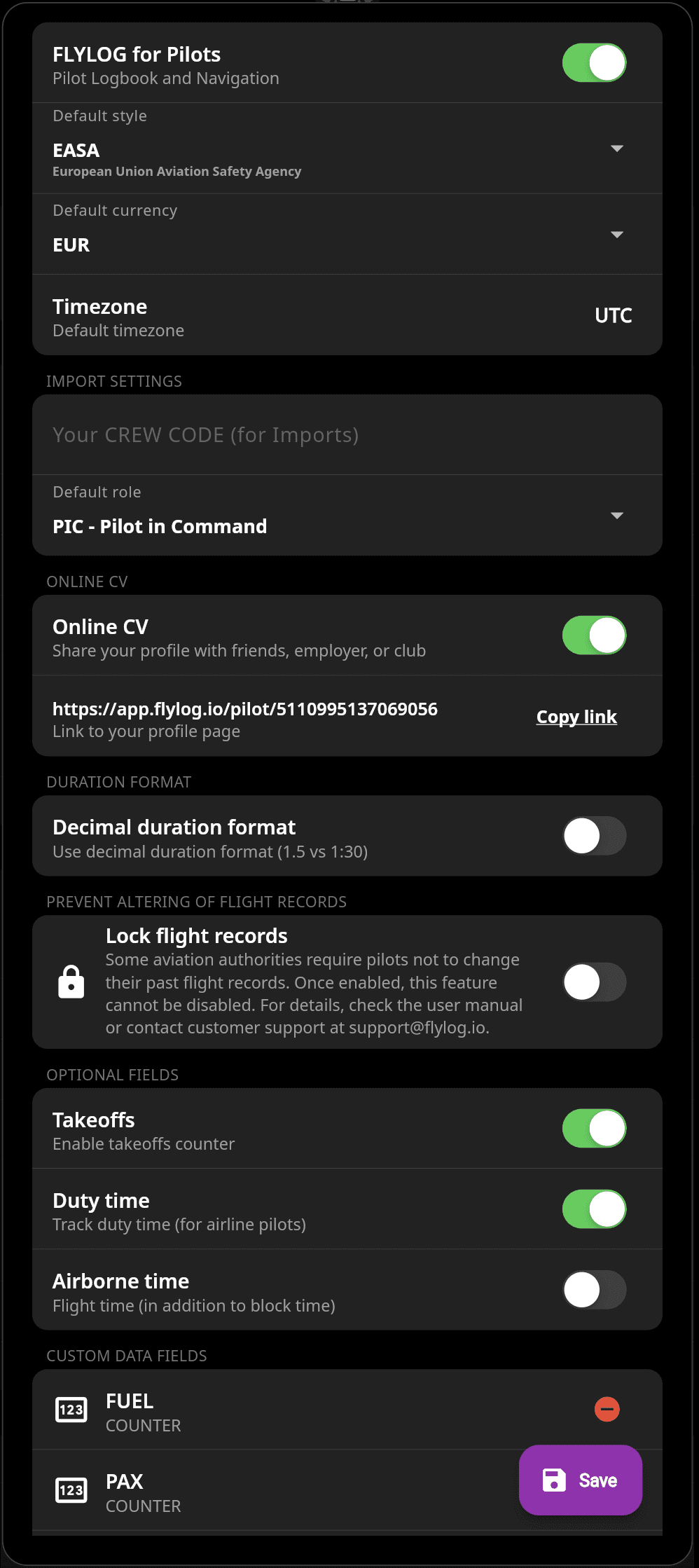App Settings
Customize your app settings to ensure your pilot logbook meets aviation authority requirements and unlock features that make logging easier and more efficient.
Mobile App: Tap your profile picture (top left) -> ⚙️ Settings
Web App: Click your profile picture (top right) -> ⚙️ Settings
Essentials
Aviation Authority: Select your primary authority. This may affect certain logbook rules and settings.
Currency: Set your default currency.
Timezone: Choose how flight times are displayed - UTC (Coordinated Universal Time): Standard reference used in aviation; Local Timezone: The timezone of your current location or flight event.
Import Settings
Crew Code: Add your airline crew code if importing data from crew scheduling systems.
Default Role: Select your default role (e.g., PIC, SIC, Instructor).
Aviation Career
Online CV: Enable this feature to create a shareable CV of your flight experience. A direct link will appear in your profile, which you can copy and share with recruiters, employers, or clubs. They will be able to view your licenses, qualifications, and flight history directly in the app.
⚠️ If you prefer to keep your profile private, disable the Online CV option in settings. Your profile will still appear in the pilot section, but its details will remain fully locked.
Duration Format
Choose between standard (1:30) or decimal (1.5) format for flight duration.
Compliance
Lock Flight Records: Prevent future changes to past flight records to maintain integrity and compliance with aviation authority requirements.
⚠️ Once enabled, this feature cannot be disabled. For more information, see the related article.
Optional Fields
Takeoffs: Track number of takeoffs (required for FAA and TCCA logbooks).
Duty Time: Track pilot duty time (recommended for airline pilots).
Flight Time: Track airborne time in addition to block time (useful for rental fee tracking).
Custom Data Fields: Add custom fields to track additional data such as fuel consumption, passenger counts, or other parameters important to you. For setup details, see the Custom Fields section of the user manual.